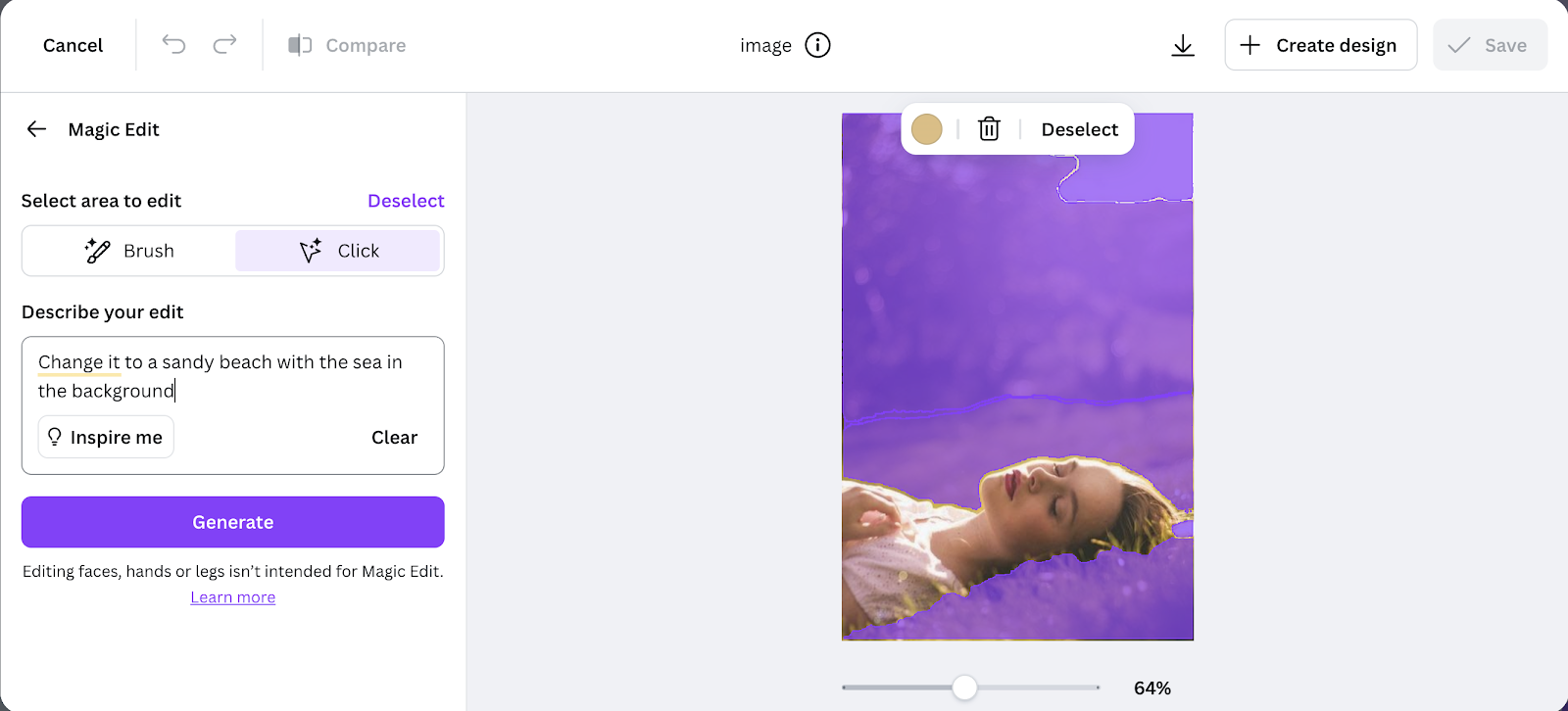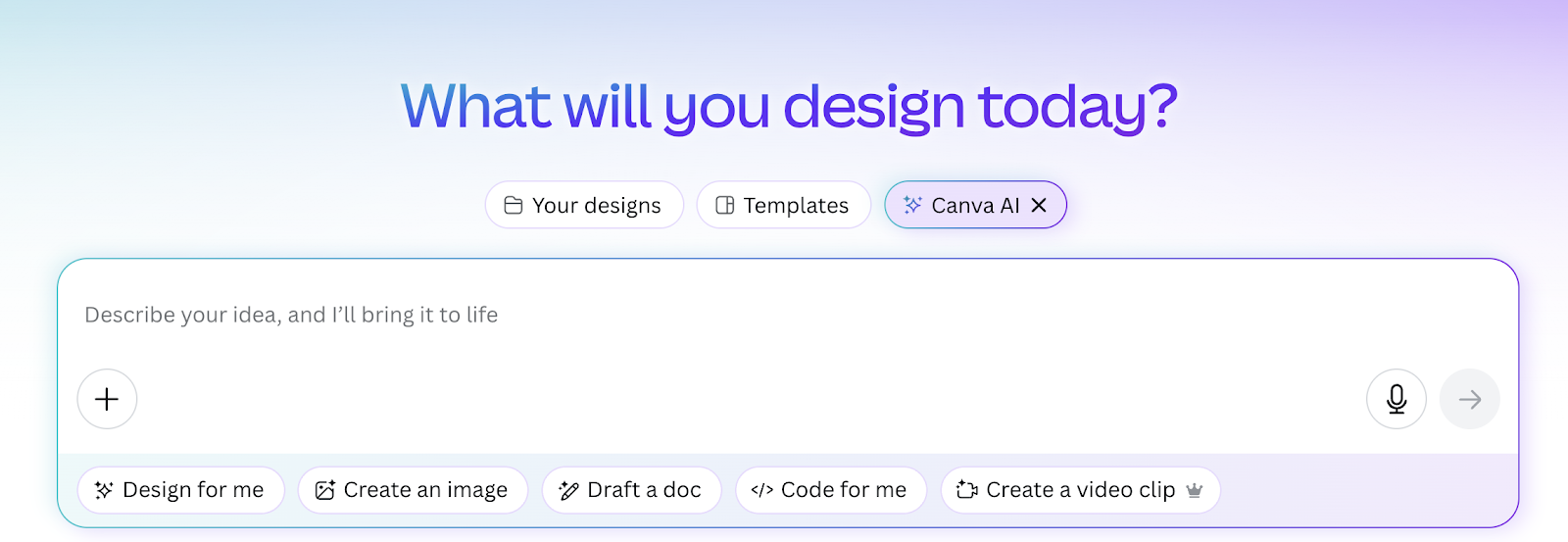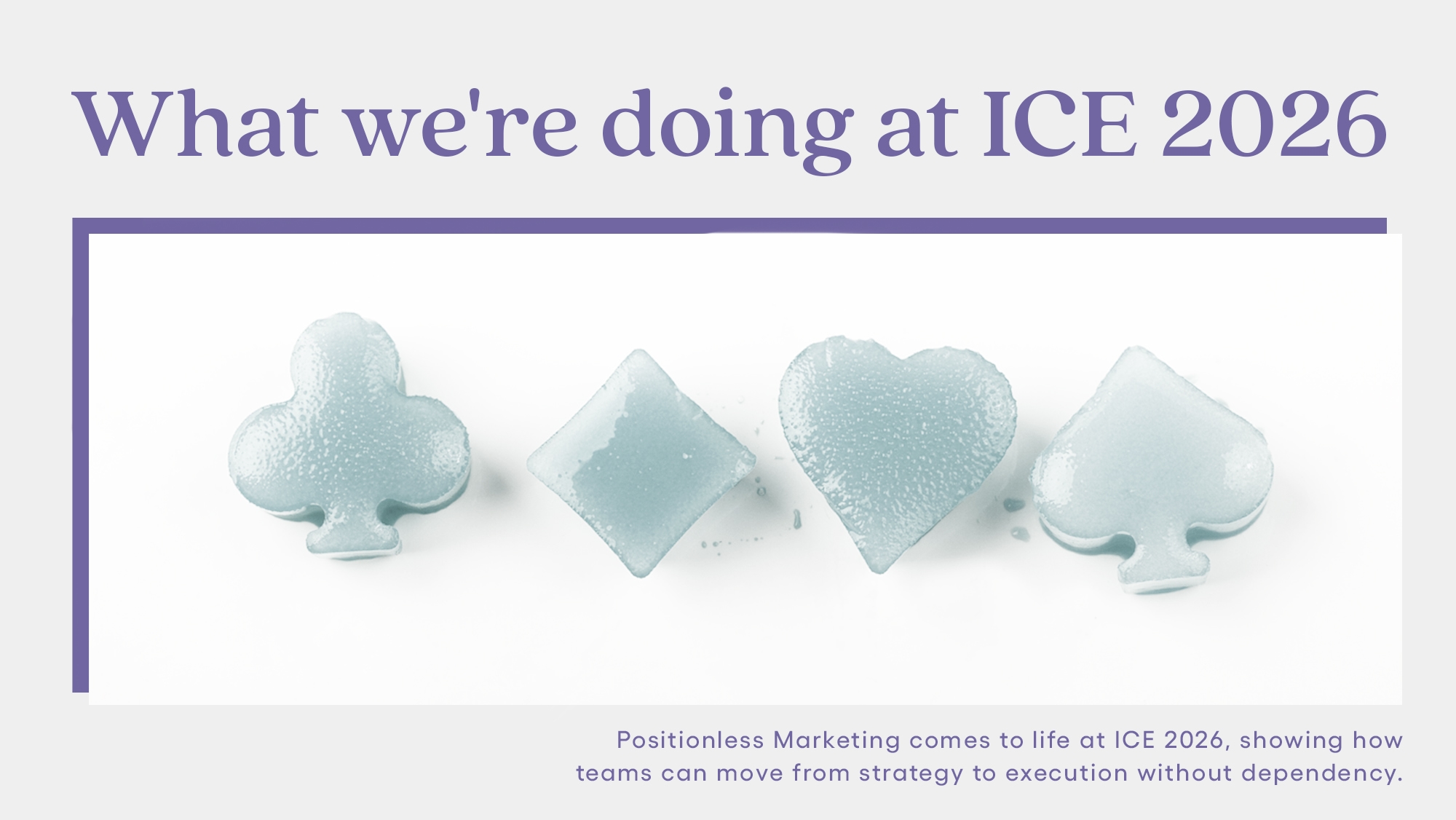What it is
Canva is an online platform launched in 2013 with the goal of democratizing access to graphic design. Its core mission is to empower any individual to effortlessly create beautiful and professional-looking visual assets, from presentations and social media posts to documents and videos — meaning that any professional, from CMOs to marketing interns, can be Positionless and stop waiting for designers to bring their ideas to life.
The platform's intuitive drag-and-drop interface and its extensive library of templates, fonts, stock photos, and graphic elements make sophisticated design possible to a broader audience, and its new AI tools are a new chapter on this path.
Canva AI can execute complex photo editing tasks, generate whole images or just one element to compose your design, and create entire presentations from text prompts. This intelligent layer expands the platform’s reach and permits any user to be Positionless and create more sophisticated materials faster and with less effort.
It is worth saying that a great part of those tools is available only for the English language, so if you are using Canva in any other language, you might want to consider changing it to access its full AI potential.
Uses and features of Canva, with a focus on AI
Under the name Magic Studio, Canva offers a range of AI-powered tools that make the entire user experience simpler, faster, and easier than ever. Check the features below to understand how the platform makes magic happen:
- Magic Media (Text to Image / Video / Graphic): turns text prompts into full images, graphic elements, or short videos generated by AI. It gives users a variety of design styles to choose from or the option of uploading an image to be used as an example.
- Magic Recommendations: recommends graphic elements and illustrations for your project, based on its design patterns.
- Magic Edit: It can quickly modify image contents: select an area and describe changes (e.g., color, objects), and the AI transforms the image accordingly.
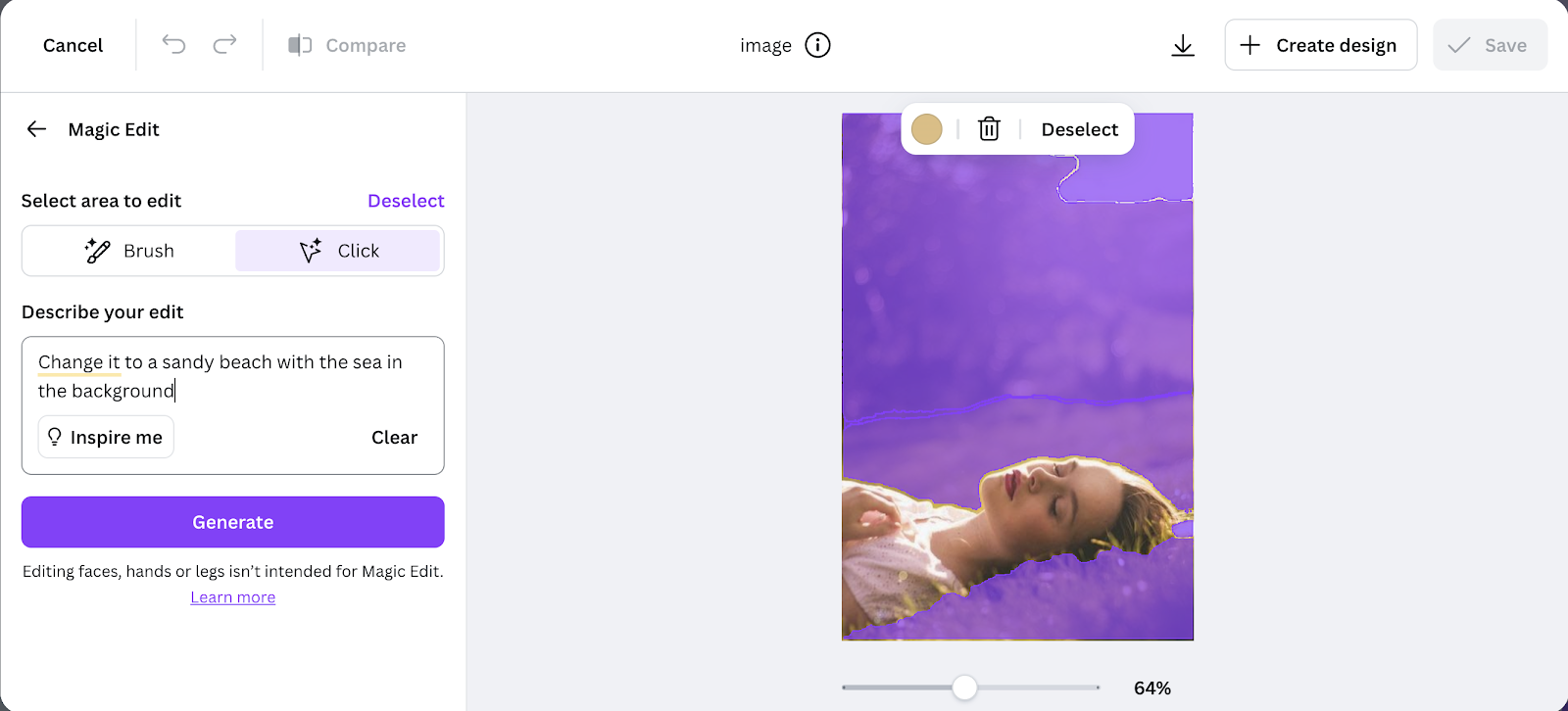
- AI Photo Editor: A built‑in point‑and‑click editor that identifies visual elements in photos, letting you recolor, adjust, replace, duplicate, or remove them easily.
- Magic Expand: Expands the edges of an image seamlessly in any direction — perfect for reframing or fixing composition.
- Resize & Magic Switch: Converts your design into different formats, layouts, or languages instantly, ideal for multi-channel campaigns.
- Magic Grab: Isolates subjects from photos as editable elements that you can move, resize, or redesign.
- Magic Eraser: Removes unwanted parts of an image with a simple brush stroke.
- Magic Morph: Applies creative transformations to text or shapes (like textures, patterns, themed effects) based on prompts.
- Custom Mockup Templates: Creates mockups of your images in real-life contexts instantly.
- Magic Animate: Animates your entire design with one click. Applies transitions and motion that align timing and style.
- Background Generator: Creates custom backgrounds from a text prompt, ideal for quick, visually engaging backdrops.
- AI Voice & Enhance Voice: Generates natural-sounding voiceovers from text, or clean and improve audio quality in your videos.
- Highlights: Automatically produces succinct, attention-grabbing clips from longer video footage.
And if you are creating from scratch, you can count on a chat assistant that will interact with you and transform your ideas into visual assets:
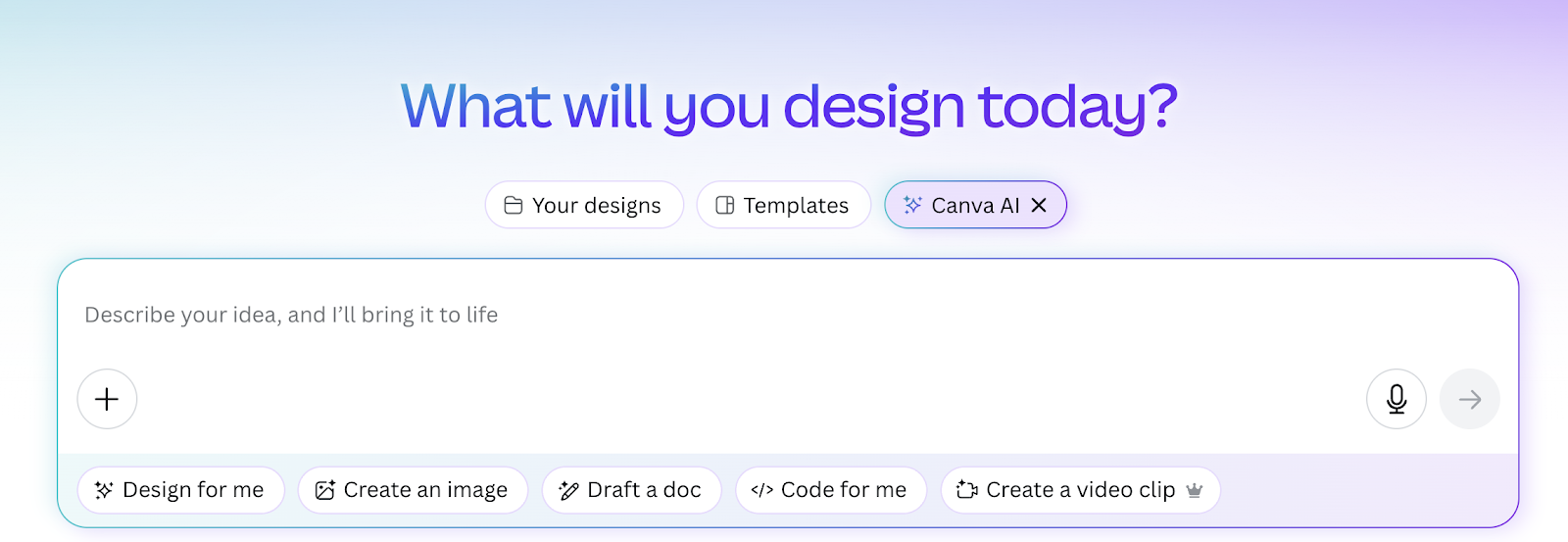
- Design for me: Select it and choose from presentations, social media posts and marketing assets. Give the directions you want for the design and wait for the results. Keep interacting to refine the creations.
- Canva Code: Build interactive experiences without coding and integrate them into your web-design or application.
- Magic Write: while Canva is all about visuals and design, it can also assist in creating copies for social media, marketing campaigns, e-mail marketing, blog posts, and more.
Common mistakes made and limitations of Canva
When it comes to AI-generated results, Canva, like all other AI tools, can mess things up sometimes. Check the most common limitations of this platform:
- Poor or incomplete AI suggestions: Canva is good at understanding what your design needs, but sometimes it doesn't provide all the elements you expect, so you might need to still search for them manually in the library.
- Generic outputs: AI-generated images, designs, and texts can feel repetitive or “stock-like” if not fine-tuned with detailed prompts or clear branding guidelines.
- Delusional or out-of-track AI chat: While Canva's AI is great for kickstarting any design project, it can get lost when you try to refine designs by talking to it. You might want it to do the first generation for you and then edit the rest on your own, manually.
- Lack of refinement: Background Generator, Automatic Eraser, and other automated editing tools are very useful, but some images need professional, thorough work.
- Collaboration confusion: Large teams may face version control issues when multiple members edit AI-generated designs simultaneously.
- Language restrictions: As mentioned above, many Canva AI features are optimized for English, so you won't be able to access some of them in other languages.
- Limitations of features in the free plan: Most of Canva's more advanced and powerful AI features are only available in paid plans.
Tips to avoid common mistakes, with an AI focus
Try the following tips if you want to get the most out of Canva AI:
- Refine prompts: Be specific and descriptive when using AI tools to avoid generic results.
- Use Brand Kits to keep consistency: Always run AI outputs through your Brand Kit to avoid off-brand designs.
- Mix AI with human creativity and refine always: As with a great part of AI tools, don't expect Canva to give you the final version of your design project. Use Canva AI to accelerate the process, but always edit outputs for a more professional, polished result.
- Use the English and paid version of the app: this way, you will have access to all its AI-powered features.
When should non-experts call experts?
Find out when you should ask for professional help!
- When you need a final, complex, polished, and brand-aligned package design or marketing campaign, a professional designer is needed.
- If you are editing professional photos, a photo editor is required.
- For digital product designs, an UX/UI expert must be involved to guarantee the best usability.
- For complex projects, systems architects and IT professionals should be involved to ensure scalability, security, and technical feasibility.
Notes on pricing
Canva is a freemium tool with different plans designed for individuals, medium-sized businesses, and large enterprises. The free plan has no time limit, but users face restrictions on using Canva AI tools. If you want to have full access to them, check plans and pricing here.
Canva, with its AI tools, allows marketers to save time when taking their ideas out of the paper. Together with other tools, such as Optimove, it has arrived to completely erase the marketing assembly line, helping marketers at any level to be truly Positionless and independent of other areas to gain agility in their daily work.